Teksto formatavimas redaktoriuje
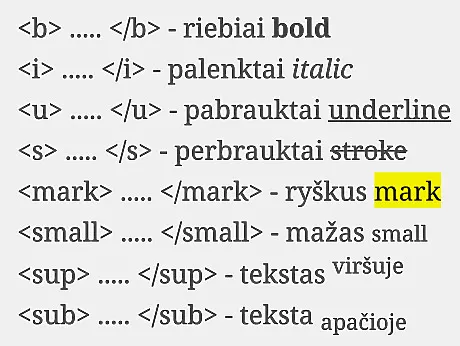
Mūsų maketavimo programa gana sumani - ja entuziastai net žurnalus maketuoja, kaip tikrus ;)
Tekstą rašyti paprasta:
spauskite „Pridėti tekstą“, dešinės langelyje rašykite tekstą. Galite keisti jo šriftą, spalvą, dydį.
Galite tekstą kopijuoti iš kito redaktoriaus: redagavimo lange paspausti Ctr-v - ten įklijuos gryną tekstą.
O formatuotą tekstą (su paryškinimais, pasvyrimu) iš Word kopijuoti taip pat galima, bet tai sudėtingiau.
Teksto, atskirų žodžių formatavimas
Mūsų redaktoriuje, dešinėje atskirus žodžius gali paryškinti HTML kodu.
Jei tekste rašysite paryškintas žodis, puslapyje matysite paryškintas žodis.
Patogus įrankis rašyti HTML kodu čia: https://html-online.com
Kairėje rašykite savo gražų tekstą, o kairėje gausite HTML kodą kurį kopijuosite į mūsų redaktorių.
Šiuo teksto konverteriu galima imti formatuotą tekstą iš WORD ar kito teksto redaktoriaus: iš redaktoriaus kopijuokite tekstą į kairę pusę, redaguokite, o HTML kodą imkite dešinėje ir kopijuokite į Bičių redaktorių.
Patarimas: jei redaguodami dešinėje spaudžiate Enter, formuojamas naujas paragrafas. Jei norite pradėti naują eilutę, spauskite Shift-Enter.
Dėmesio!
Bičių redaktorius supranta ne visus HTML kodus, kai kuriuos supranta kitaip, tad jei norite būti tikri rezultatu popieriuje, būtinai užsakykite PDF failą sutikrinimui - jame matysite tiksliai tai kas bus atspausta.
Visi rekomenduojami HTML kodai tekstui formatuoti:
..... arba ... - riebiai bold
..... arba ... - palenktai italic
..... arba ... - pabrauktai underline
..... arba ... - perbrauktai strike
..... - mažas small
..... - tekstas viršuje
..... - teksta apačioje
..... - ryškus mark - popieriuje geltona bus ryškesnė
...
Taip pat galima formatuoti tekstą didesniai blokais.
.....
- išskiria teksto gabalą į paragrafą
Veikia ir žymėjimas taškais, sudėtingesniu kodu:
- Eilutė 1
- Eilutė 2
- Eilutė 3
- Eilutė 1
- Eilutė 2
- Eilutė 3


